Have you spotted a new thing called DECO PIC on your Galaxy phone after updating to Android 12? No worries, it's not a bad thing! It's not a sneaky program trying to cause trouble. Actually, it's an app that Samsung made.
This app is like a fast way to use things on your phone that are already there, but a bit hidden inside the Camera app. It's like a little adventure for your device, making pictures more fun without any confusing stuff. Let's review how this fantastic feature allows you to add more fun to your digital assets and make you more popular among your friends.
- What Is Samsung Deco Pic?
- Use Samsung Deco Pic
- GIFs
- Masks
- Frames
- Stamps
- Take a Picture or Record a Video using Deco Pic
- Where Are Deco Pictures and Videos Saved?
- FAQs
- Conclusion
What Is Samsung Deco Pic?
Deco Pic is basically an editing app introduced by Samsung consisting of live stickers, stamps, and GIFs to make your photos and videos more fun to share with your friends or loved ones on social media or through Quick Share.
In detail, as aforementioned, it includes GIFs, Frames, Stamps, and Masks categories. The three initial categories work both with the rear and front cameras, however, the last one requires a human face on the front camera to apply the fun visual effects - in short, it does not work with the rear camera. As a side note, the "human" word should be emphasized because it does not detect the faces of animals.
It is a part of Samsung AR Zone, however, the majority of Samsung members are not aware of its existence.
Enable Samsung Deco Pic
We assume that the application either has appeared on your mobile device on its own with Android 12 OS or you may have discovered it in the AR Zone app. Without considering the situation, it should be adjusted by following the instructions below:
- If the Deco Pic app is available on the apps screen:
- Tap the Deco Pic app to open it.
- Allow the required permissions which are Camera, Microphone, Phone and Gallery.
- If the Deco Pic app is not available on the apps screen:
- Open the AR Zone app by searching it either directly on the apps screen or using the search box on the apps screen.
- Tap Deco Pic in AR Zone app.
- Install the app.
- Allow the following permissions:
- Camera & Microphone: Tap "While using the app" to allow the app to access the camera and microphone while you are using the app and not ask permission again every time you open the app. Otherwise, tap "Only this time" to allow the app to access only this time and ask permission again next time.
- There are no such options for Phone and Gallery, the only options are either "Allow" to use the app or "Disallow" to not use the app.
- While the app is opened, you can add the app to the apps screen, if you desire, by following the steps: Settings > Toggle on "Show DECO PIC on Apps Screen".
Use Samsung Deco Pic
GIFs
GIFs are short, animating and looping versions of stickers used in social media communication. Plus, they are more attractive than motionless stickers when used in stories or pictures which technically turns the file format from the image to the video.
Additionally, they are useful parts of Deco Pic to make the pictures or videos more engaging and visually appealing.
All the GIFs in the app are provided by Giphy and Tenor which require to agree with their Privacy Policies. It is totally up to you whether to agree or not, however, it is wise to read the Privacy Policies before accepting them.
Add GIFs to Pictures or Videos
On the main panel, it only demonstrates the selected GIFs but they are not limited to them. Thanks to the Search Box, it is possible to search for more specific ones.
The only thing to be done to add any GIF over the preview is just a single tap on the selected GIF.
Subsequent to that, tap on the added GIF again to either "resize" or "remove" it.
Masks
Masks are the equivalent of face filters on Samsung's side. They are integrated into the Camera app and used to apply visual effects to your face in real-time while you are using the application.
They are not only about applying facial filters but also detecting and tracking the facial expressions of the users to apply animations. That's why it is only used with the front camera.
Apply Masks to Pictures or Videos
Since it is only available for the front camera, make sure that you switch to the front camera. Tap ⌵ and ⟳ to switch the cameras.
Alternatively, you may double-press on your S Pen as long as your device is compatible with the stylus and there is no change in Air Action shortcuts to do the same action.
Even, you may swipe up on the camera preview to switch to the front camera. You can say that again, there are millions of ways to do simple tasks on Samsung devices.
All the available masks are shown on the panel with a black background. For the 4.1.00.4 version, there are 39 different face filters that vary in terms of both shape and functionalities.
Every single one has a different animation that matches the mask and by the time a particular mask is selected, it directly shows what to do to activate the animation on the screen with a white-coloured text. However, the contrast ratio is not sufficient when there is too much light in the environment which requires Samsung to add an additional outline to the text to make it more visible.
For instance, some say "Open your mouth", others say "Try smiling, frowning, or looking surprised" and so forth. For the latter example, it applies different animations for each facial expression, in other words, a particular one for smiling and another specific one for frowning.
Frames
Frames are the predesigned decorative borders placed around the preview's edges to enhance the visual appeal of your pictures, screenshot or videos. They are arranged in a simple or delicate way and they come in various styles, colours and categories that range from summer to birthday frames to match the overall aesthetic of the image you are trying to capture.
Furthermore, some of them are animated, however, they are only visible when a video is recorded because it is against the nature of a motionless picture format.
Stamps
Stamps are commonly used to improve the visual effects of pictures or videos. There is no major difference between the stamps and stickers, though stamps are generally used for watermarking and captions when they are compared with stickers which are used for emotional expressions.
The first three stamps offered by Samsung are unique because they continuously change according to the day and the Samsung model. The first one is a stamp of your Samsung model with Samsung text font and the other two demonstrate the current date in various styles.
The remaining ones come as preloaded on the product. It goes without saying, the number and style of the stamps may vary according to the device. However, it still depends on whether you have installed more stamps from the Galay Store or not because it is quite possible to increase the number of these digital stickers by downloading additional ones.
For the funny side, tap on the added stamp to either "resize" or "remove" it.
On the minus side, they are only in white colour and there is no way to change the colour.
Take a Picture or Record a Video using Deco Pic
When a mask, stamp or any other visual effect is applied to the preview and you are satisfied with the final result, just tap the white circle to take a picture or tap and hold the same circle to record a video.
In place of this, you may press the S Pen button once to take a picture and press and hold the same button to record a video.
Alternatively, in the simplest terms, press the Volume Down or Up button to take a picture or press and hold the Volume Down or Up button to record a video.
Even, say "Smile", "Cheese", "Capture", or "Shoot" to take a picture or say "Record Video" to record a video.
However, for the last two options, you should enable settings by following the instructions below:
- Open the Deco Pic app.
- Tap Settings from the top left.
- Toggle on "Use Volume Key as Shutter" to take a picture or record a video with volume buttons.
- Plus, toggle on "Voice Commands" to do the same actions with voice commands such as "Cheese" and "Record Video".
Where Are Deco Pictures and Videos Saved?
All of them are saved in the Gallery. However, according to your file location, they will either be stored in the Internal Storage or SD Card, if there is any.
In order to change the file location:
- Open the Deco Pic app.
- Tap Settings from the top left.
- Tap "Storage Location" and select the storage location where the pictures or videos will be stored.
To see the saved files:
- Open My Files.
- Select the storage location (either Internal Storage or SD Card).
- Tap "DCIM" and "Deco Pic" respectively.
FAQs
Do You Need Deco Pic App?
It is not an essential part of the Android operating system and OneUI software, so there is no need to store it on your Samsung device. It is only an integrated app of Samsung AR Zone which allows the user to decorate their pictures and videos.
It is quite possible to find any other third-party apps on Google Play Store or Galaxy Store which does not have a large amount of app size as Deco Pic whose app size is equal to approximately 100 MBs.
However, it is still the best alternative and the most secure one when it is compared with third-party apps because of the permissions you allow.
Is Deco Pic App Safe?
Some may think it is a virus because of the weird app icon, but it is not. Deco Pic app is published by Samsung Mobile itself which makes it quite secure and safe to use.
How to Uninstall Deco Pic App?
... using App Options Menu
- Open the Home or Apps Screen according to the layout you are using.
- If you are using "Home Screen Only", your apps will be shown on the home screen only.
- If you are using "Home and Apps Screens", your apps will be shown on the apps screen and they can be added to the home screen manually or by enabling "Add new apps to Home Screen":
- Settings > Home Screen > Toggle on "Add new apps to Home Screen".
- Tap and hold the Deco Pic app and select Uninstall.
- Confirm the action by selecting OK.
... using Settings
- Go to Settings.
- Select Apps.
- Find the Deco Pic app and tap on it.
- Tap Uninstall from the toolbar at the bottom of the current page.
- Tap OK to confirm the action.
... using Galaxy Store
- Open Galaxy Store.
- Search for Deco Pic and select the app published by Samsung Electronics Co., Ltd.
- Tap Uninstall.
- Tap Uninstall again to confirm the action.
Conclusion
Samsung Deco Pic is the ultimate assistant when you decide to add personal touches to your files in a picture format. There are no limits to what you can do with this app because of continuous updates and additional effects that can be downloadable from the Galaxy Store. Even though it is not as advanced as the latest photo editor apps, it is quite sufficient and safe to use.
Please leave a comment below if you have any other questions about Samsung's Deco Pic. We might be able to provide you some of the answers if we can comprehend the subject of your question. Be at ease; in other cases, we can provide you access to specific posts made by community members that you can read and utilize to analyze the issue you're trying to comprehend.
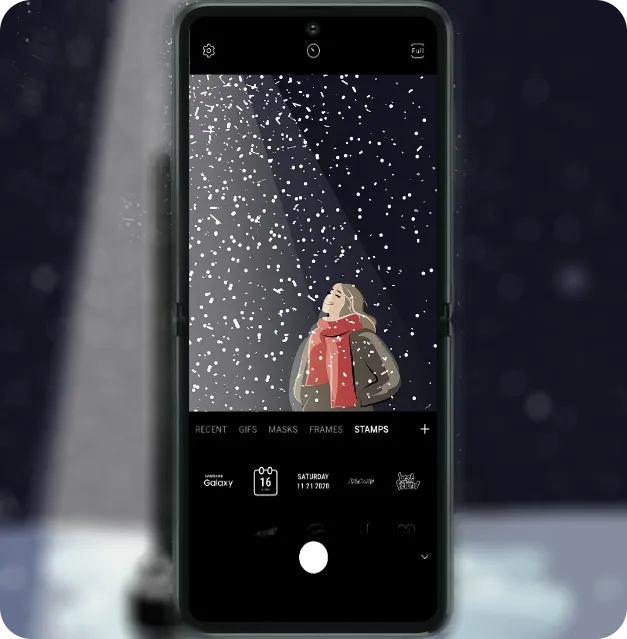
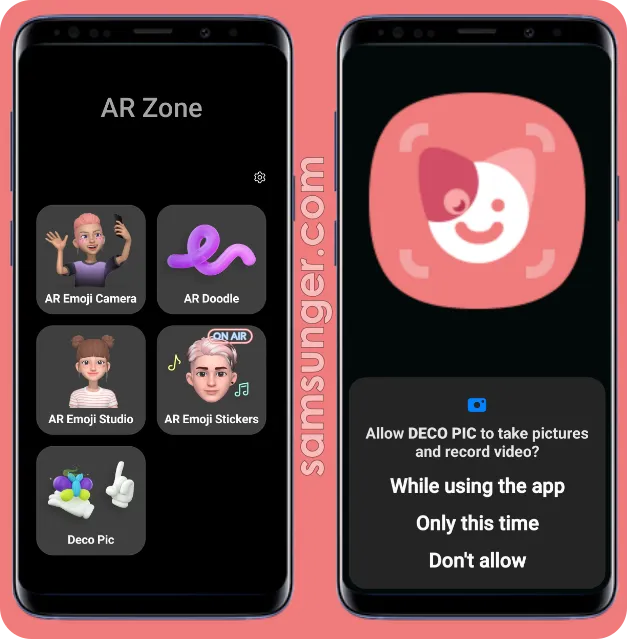

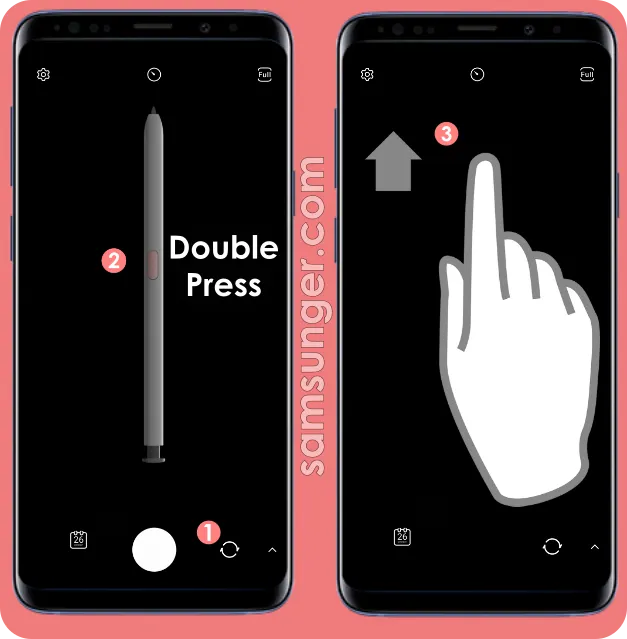


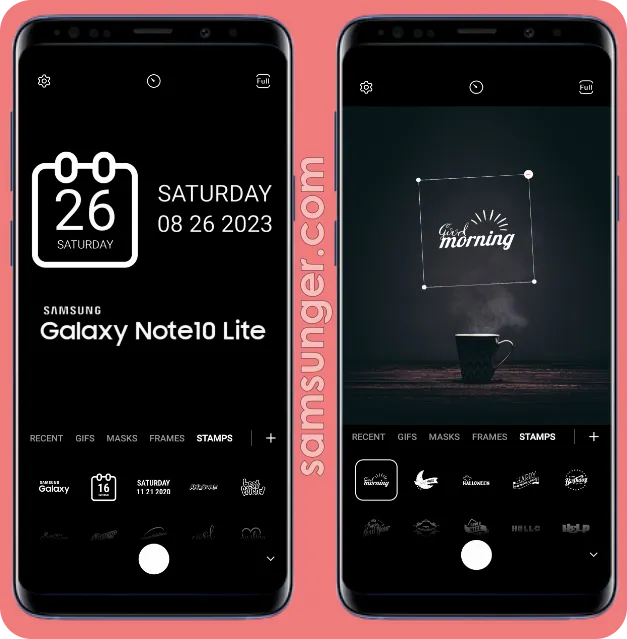

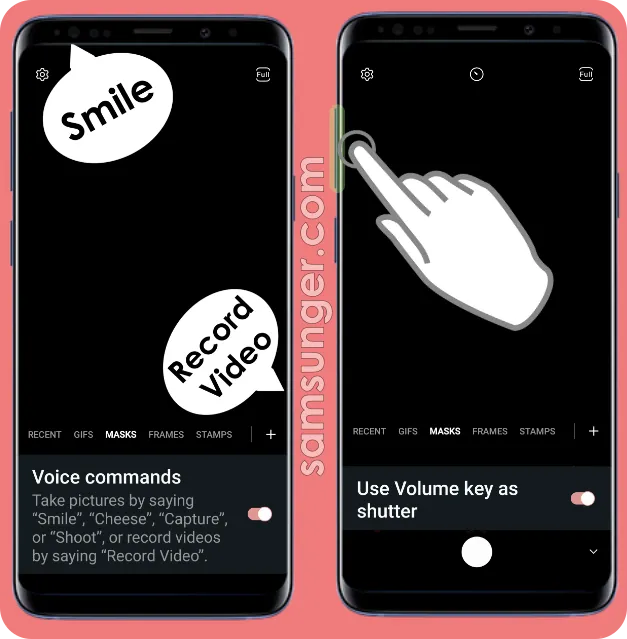
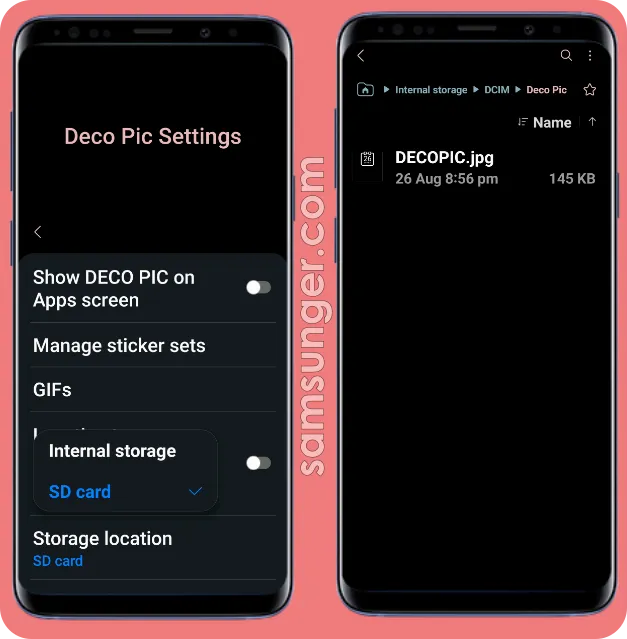

Comments
Post a Comment